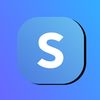How to view & export transactions from your shop
Learn how to use your Shop Dashboard to view and export your transactions and donations in a few simple steps.
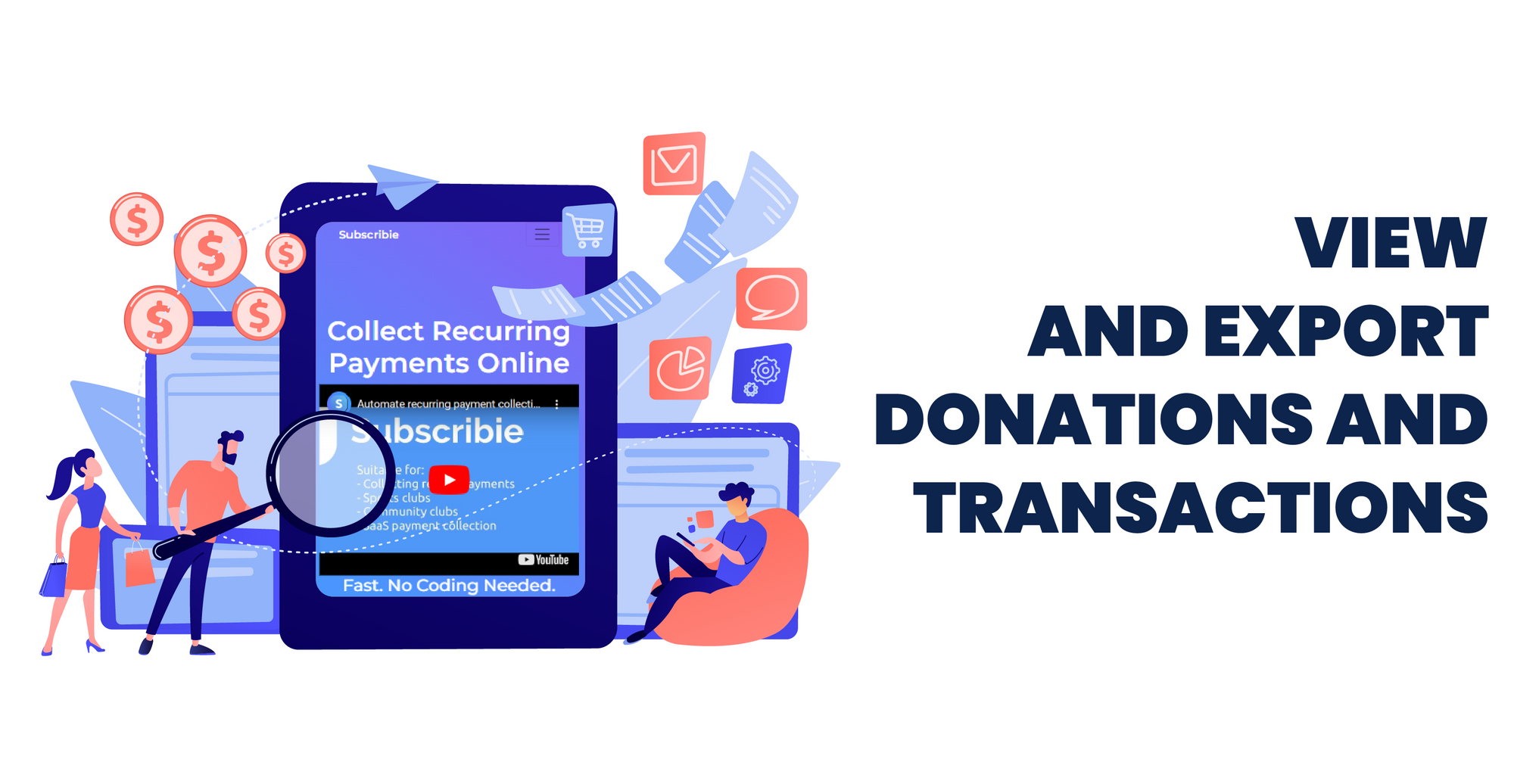
This article will guide you on how to view transactions and how to export transactions from your shop as a CSV file, including any donations if you use that feature.
You can also export your transactions and donations data as a CSV file for your records.
If you're new to Subscribie and looking for a simple way to collect subscriptions get started below.
Viewing Donations and Transactions
Here's how you can view and export donations and transactions from your shop.
Step 1: Log into your Shop Dashboard.
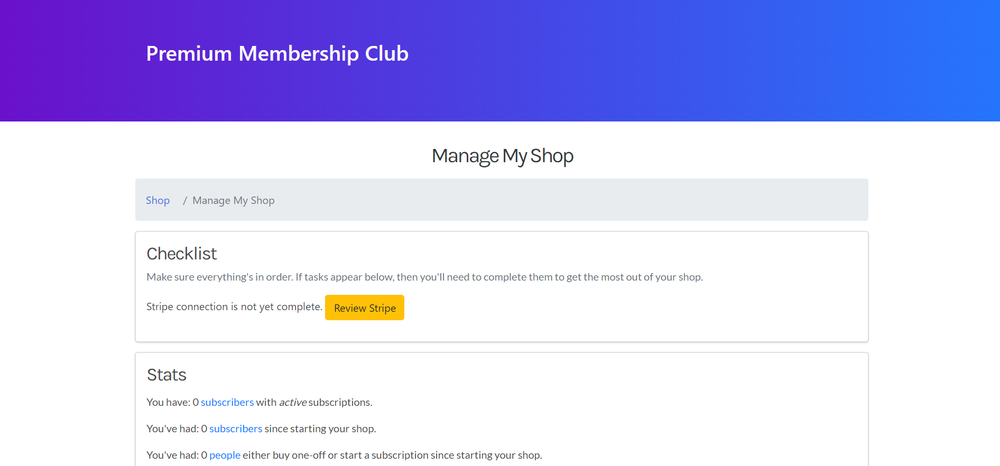
Step 2: Go to View Transactions / Manage Refunds under the All Transactions / Manage Refunds tab.

Here you can see all your transactions and the plans that have been purchased. For donations, see the Donation column.

Exporting Transactions and Donations
Click Export transactions under the All Transactions / Manage Refunds tab to export all your transactions including donations received as a CSV file.

We hope you find this article helpful and informative. But don't stop there! It's time to put what you learnt into action by setting up a subscription shop and benefiting from the ease of viewing and exporting transactions at your fingertips.